Ready to expand your Shopify store’s reach effortlessly? Discover how to add Taboola to your store without touching a single line of code! This guide will show you the easy steps to tap into Taboola’s advertising platform, helping you reach more customers and grow your business. Let’s get started!
What is PIXOO?
With Pixoo Taboola Pixel app, effortlessly add your unique Taboola tag ID to your store, no coding knowledge required. It’s a seamless process that empowers you to unlock a wealth of information that can transform your online business.
Step 1: Install PIXOO
- Log in to your Shopify admin panel.
- Navigate to the Shopify App Store and search for “PIXOO.”
or Click here PIXOO
Install and activate the PIXOO app.
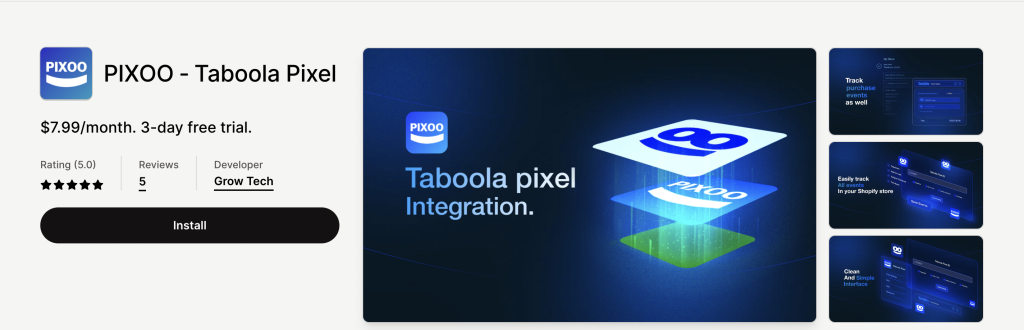
Next, navigate to the app interface and click on ‘Activate’ to enable the app
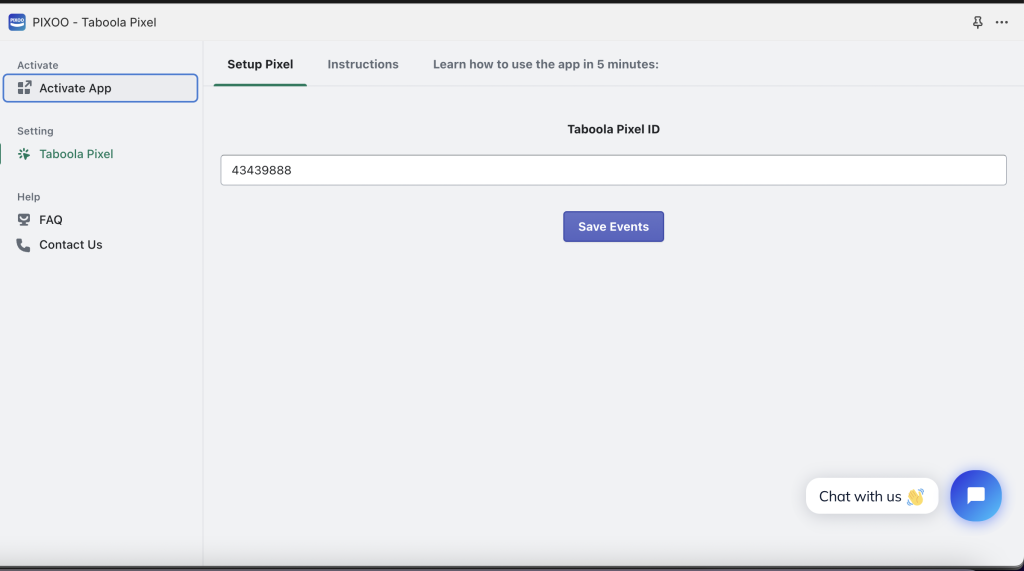
Now, head over to the Taboola dashboard and access the tracking section. Alternatively, you can click on ‘Taboola Tracking’ for direct access
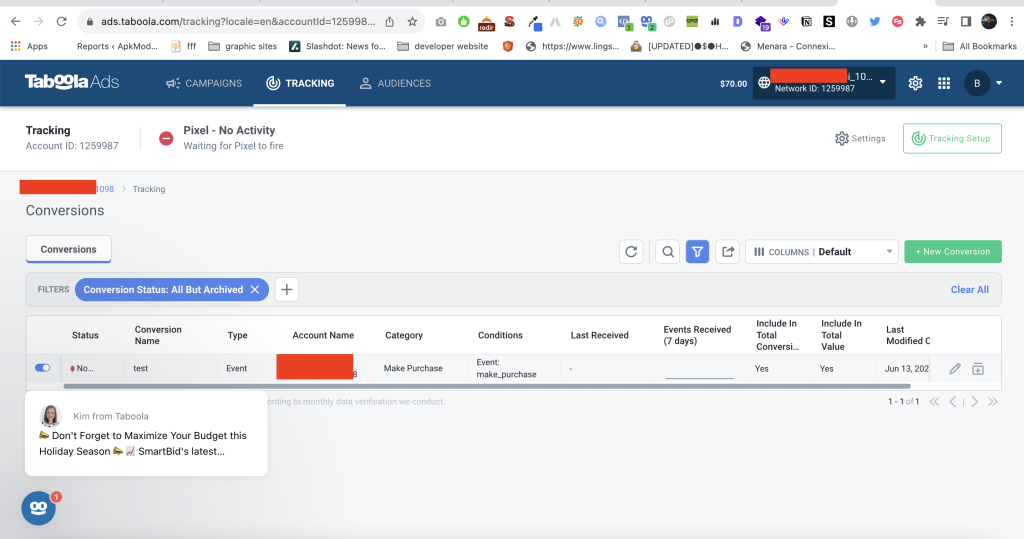
copy the account id like the screenshot:
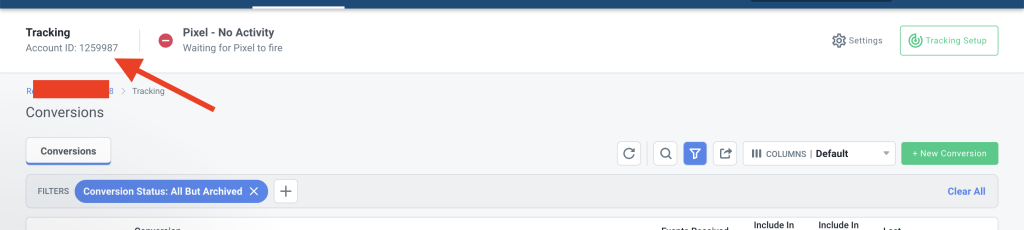
Return to the Pixoo app, paste the ID into the designated input field, and then click ‘Save’.
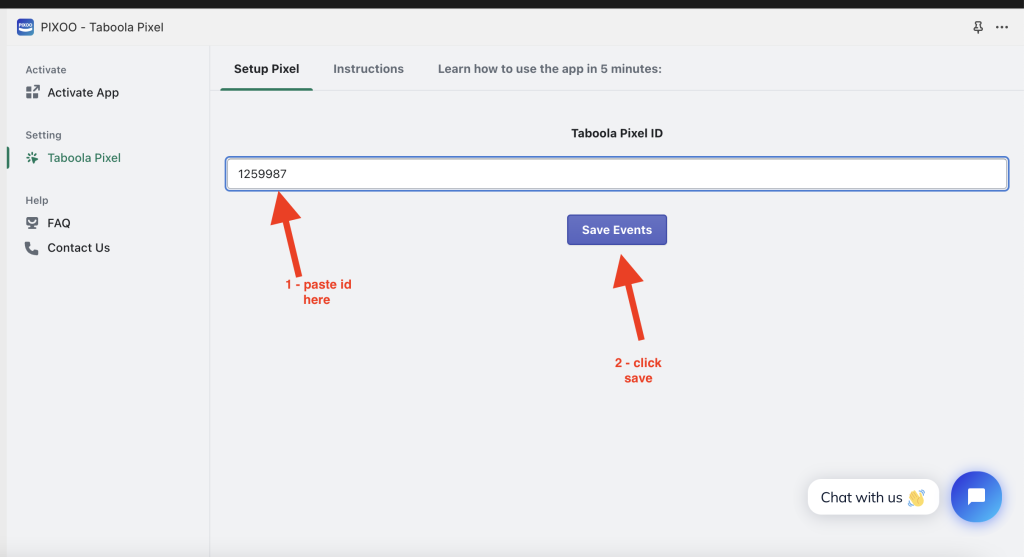
Here, as you can observe, the pixel is firing. To conduct a test, use the Taboola Helper Pixel plugin specifically designed for Chrome browser.
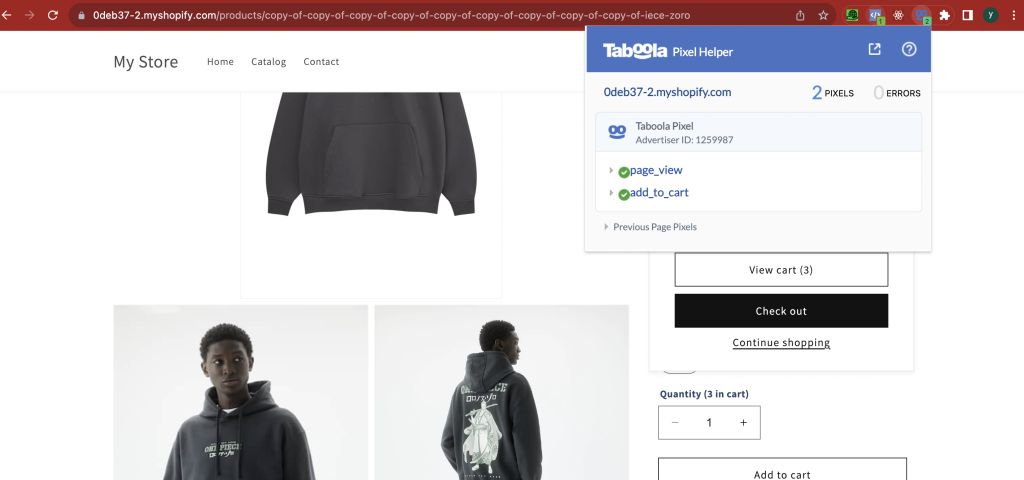
note:
It may take up to 20 minutes for your pixel status to change in the platform after installation.
